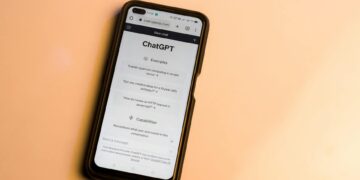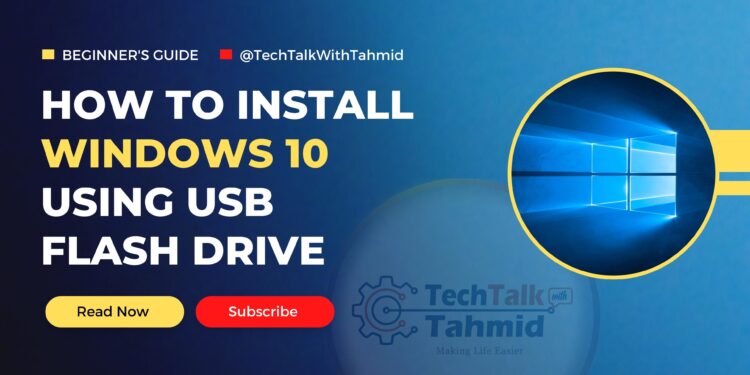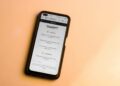Introduction
Windows 10 is one of the most used operating system from Microsoft. It is a powerful and versatile operating system that can be used on a variety of devices. If you are looking to install Windows 10 on a new computer, or if you want to reinstall Windows 10 on your existing computer, you can use an USB pendrive to create a bootable installer.
What You Will Need
- A blank USB pendrive with at least 8GB of storage space.
- A computer with Windows 7 or later installed.
- The Windows 10 Media Creation Tool.
Instructions
- Download the Windows 10 Media Creation Tool from this link.
- Run the Media Creation Tool.
- Accept the terms of the license agreement.
- Select “Create installation media for another PC“.
- Select the language, edition, and architecture of Windows 10 that you want to install.
- Select “ISO file“.
- Click “Next“.
- Select a path where you would like to download the Windows 10 ISO file then click “Save“.
- The Media Creation Tool will download the ISO file Microsoft server to your specified download location. This process may take a few minutes.
- Once the download have been completed, click “Finish” and Media Creation Tool will close.
Making USB pendrive bootable
- Download the latest Rufus software from this link.
- Run the Rufus software.
- Select your USB pendrive from the “Device” list.
- Click “Select” then open the Windows ISO file you downloaded earlier.
- Choose the partition scheme between “MBR/GPT” as per your existing partition scheme. [GPT is recommended].
- Click “START” and wait for 3 – 8 minutes to make the USB pendrive bootable.
- Once the copy is completed, click “CLOSE“.
Installing Windows 10 from USB Pendrive
- Connect the USB pendrive to the computer that you want to install Windows 10 on.
- Restart the computer.
- Press the key that opens the boot menu for your computer, such as the Esc, F10, or F12 key. [Check your Boot Menu key on Google].
- From the boot menu options, select your USB pendrive device and hit “ENTER“.
- The Windows Setup wizard will start.
- Select Language, Time and Currency format and Input method. Then click “Next“.
- Click “Install Now“.
- Select “I don’t have a product key” option on the “Active Windows” window.
- Select the Windows 10 version you want to install and click “Next“. [Windows 10 Pro is widely used]
- Accept the license terms and click “Next“.
- Select “Custom: Install Windows only (advanced)” option.
- From the hard drive’s list, delete all the partitions from that hard drive, you want to install windows.
- Then select that hard drive you want to install windows 10 and click “Next“.
- After a successful install, PC will ask for a restart. Click “Restart Now“.
- Complete the initialization wizard to start Windows 10.
- Enjoy!
Troubleshooting
If you are having problems installing Windows 10 from USB pendrive, here are a few things you can try:
- Make sure that the USB pendrive is formatted to FAT32.
- Make sure that the USB pendrive is not write-protected.
- Try using a different USB pendrive.
- Try changing the boot order in your computer’s BIOS.
Conclusion
Installing Windows 10 from USB pendrive is a relatively easy process. By following the instructions in this blog post, you should be able to install Windows 10 on your computer without any problems.
I hope this blog post was informative. If you have any questions, please feel free to leave a comment below.